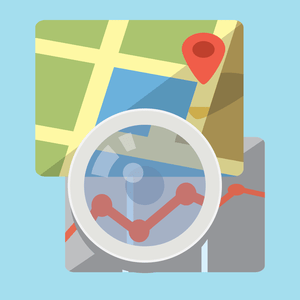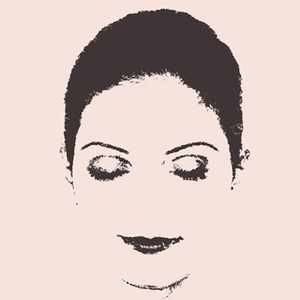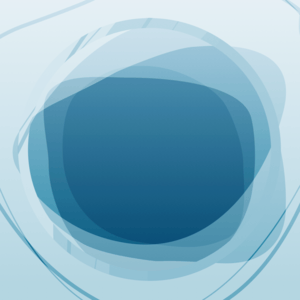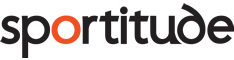Description
Connect Stats is an activity viewer for Garmin Connect or Strava. It provides in-depth review of your activities, search, analysis, plot and see basic statistics on all your data collected in garmin connect or strava from your iphone or ipad. You can read some of the motivation behind the app in the blog
NOTES
– Garmin may shut down their API at any time in the future, at this point the only way to use ConnectStats will be to use Strava.
– Data from activity trackers like vivofit or vivosmart are not supported by this app.
– In case of initial connection trouble or issue, please check the support web site, the help or send me a bug report. If you write a negative review I can't reply to you and help you.
– This app is updated incrementally regularly, so the latest reviews constantly drop. Feel free to look at all reviews or leave a new one if you like the app.
FEATURES
– Detailled report on your activities, with laps break down, map gradient, graphs and statistics
– Use gradient color to visually see on the map your heart rate, speed, power or cadence
– Calendar view of your activities
– Activity search
– Monthly/Weekly summary statistics of your activities
– Monthly/Weekly/Detailled Historical report and graphs on any collected data
– Display scatter plots, trend lines for both historical and track data.
– Best Rolling Plots, histograms.
– Support multiple garmin connect account simultaneously with multiple profiles.
– Support most activity types, including support for lap swimming activities from GarminSwim or Forerunner 910
– Display the location name for your activities.
– Derived metrics (stride length, Power kJ,…),
– Calculated and auto laps for arbitrary distances or time. Let's you see you split time or distance, fastest km, etc
– Display time in zone for power and heart rate. Zones are downloaded from garmin connect.
– Best Rolling plots and lap for HR, pace and power (Critical Power Plot)
– On iPhone, you can also display and integrate your Health Data (step, heart rate, weight) into your statistics.
FIRST USE
– when you start the program you will be have to choose and enable download for the service of your choice. For garmin, you will have to enter your user name and password. For Strava you will have to tap on the login message to bring up strava login page.
– you can then download activities by pulling down on the activity list.
– Note that the initial download process can be slow if you have a lot of activities.
– You can interrupt the process at any time and it will restart where it left it when you restart the app and start refreshing.
– If you have issue connecting check the trouble shooting section on the web page.
– There is also a help section in the setting tab.
HOW TO USE IT
– You can refresh by pulling down the activity list
– You can navigate the different tabs and touching most data will let you drill down on that number.
– You can touch a graph or the gear button to rotate through the different graphs options or bring in the graph full screen.
– You can reload an activity to update changes in garmin connect by pulling down on the detail tab
– You can see full history of any field by selecting the field name in the stats page
– You can drag to the right the detail view to reveal the sharing page for Google earth or facebook/tweater sharing
– You can tap the name of an activity to rename it. This will rename it also on Garmin Connect.
Check the web site and the blog for a lot more details on how to use it and what the different screen and graph mean.