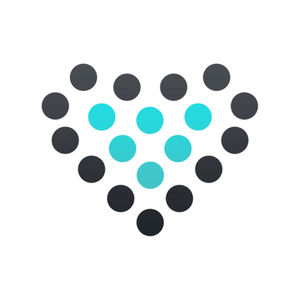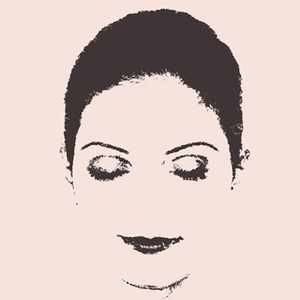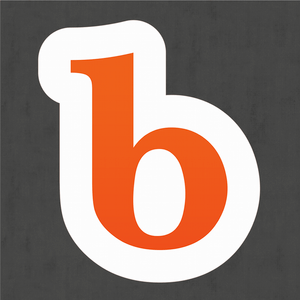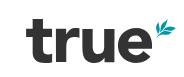Description
To create your list: tap on the green circle to add the item to your shopping list.
Most items have an option to buy online.
When shopping online your app will determine your region to allow you to shop online at your location. You can change the region on the 'Support' page. Currently, the available regions are: United States, Canada, Australia, United Kingdom, France, Germany, Italy, Spain, China, Japan, Mexico and India.
On the top right side of the ‘KetoLife’ page and on the ‘Shopping’ page you will see the blue ‘Online’ label. Tapping this label toggles the buttons for online shopping. This way you can show them or hide them whenever you want.
The list items are editable, allowing you to add notes for each item. You may want to save the particular brand or the store where you found it. To edit an item, tap on the row. The edit window will open. Make your changes and select ‘Save’. Tap on the blue ‘Create’ label in the upper right hand corner on the 'KetoLife' page to add new items to your list. Once created select ‘Save’ to add the new item to the list of foods.
On the bottom menu tap on ‘Shopping’ to display your selected items. On the shopping list you can share the list via message or email by tapping the share icon in the upper right hand corner. You can remove items from your shopping list by tapping on the green circle.
There is an option on the 'KetoLife' page and on the 'Shopping' page to clear your selections. Tap on the blue ‘Clear’ label in the upper left hand corner. This will remove all check marks and clear the shopping list page.
Your shopping list will also be available on your Apple Watch.
Thank you for using KetoLife. We always welcome feedback. KetoLife wants to continue to be a valuable tool for anyone on the keto diet journey. Please email questions, comments or suggestions to: support@warhoeindustries.com